Rolling Budget
Rolling Budget enable the possibility to create a new Budget Version based on the previous version updated with actual usage up to a specific date.
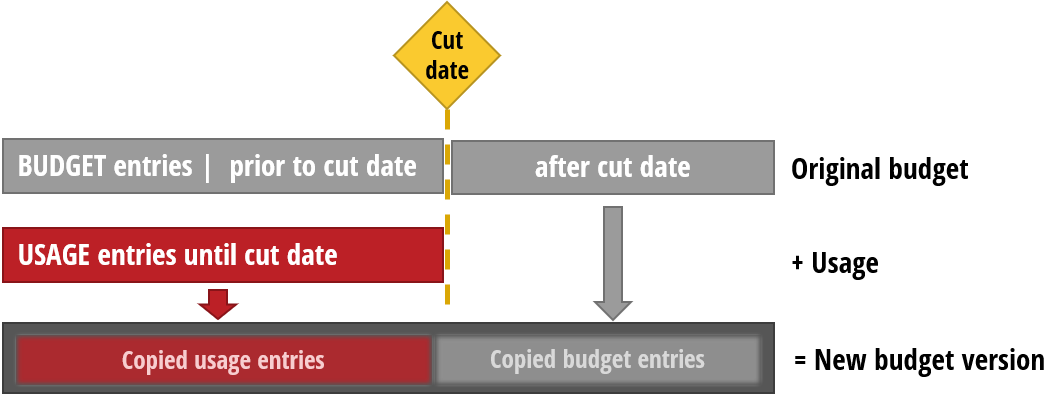
Working with Rolling Budget
Select Budget > Rolling Budget from the menu on the Project List, the Project Plan, or the Project Card.
| Field Name | Description |
|---|---|
| Copy to Budget Version |
Specifies the Budget Version to create or copy. |
| Set New Version to Active | Specifies, if selected/true, that the target Budget Version should be set to be the Active Budget. |
| Keep Prices From Original | Specifies, if selected/true, that prices should be copied from the Original Budget. If not selected/false, prices will be updated from current prices. |
| Copy Usage to Budget | Specifies, if selected/true, that Project Usage should be copied to the Budget Version. If selected/true, additional options are displayed (see below) |
| - Copy Usage Until Date: Specifies the cut-off date for copying of Usage Entries to the Budget. Usage Entries will be copied to the Budget until the specified date. Existing Budget Entries from day after cut-off date will be copied to the target Budget Version. | |
| - Copy Resource Usage: Specifies, if selected/true, that Resource Usage Entries will be copied to the target Budget Version until the specified "until date". | |
| - Copy Item Usage:Specifies, if selected/true, that Item Usage Entries will be copied to the target Budget Version until the specified "until date". | |
| - Copy Expense Usage: Specifies, if selected/true, that Expense Usage Entries will be copied to the target Budget Version until the specified "until date". | |
| - Copy G/L Usage: Specifies, if selected/true, that G/L Entries will be copied to the target Budget Version until the specified "until date". |
Note
Existing Budget Entries from the day after the cut-off date will be copied to the target Budget Version.
| Filter: Project |
No.: Specify a Project number to optionally filter results. |
| Click + Filter to add additional filters to narrow results. |
|
| Filter totals by | Click + Filter to add additional filters by which to total the results. |
Click OK to generate the Rolling Budget.